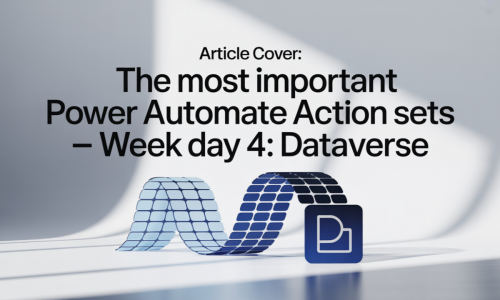The Most Important Power Automate Action Sets — Week Day 6: Excel Online (Business)
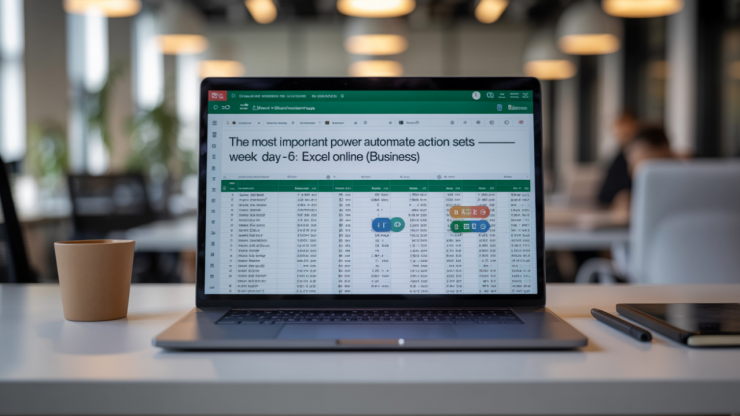
-
Admin Content
-
Oct 27, 2025
-
264
As businesses increasingly rely on automation to streamline their data processes, Microsoft Power Automate has emerged as a crucial platform for integrating tools like Excel into workflows. One of the most frequently used connectors in Power Automate is Excel Online (Business). Unlike the simpler Excel (OneDrive) connector, the Business version supports files stored in professional environments like SharePoint and OneDrive for Business.
Today’s article in the series “The Most Important Power Automate Action Sets” explores Excel Online (Business) in detail. You’ll learn what this connector can do, which actions matter most, where the common traps are, and how to use it reliably in real-world flows.
Overview of the Excel Online (Business) Connector
What It Is
The Excel Online (Business) connector is designed to automate interactions with Excel files stored in Microsoft 365’s business-level environments. These include OneDrive for Business, SharePoint Document Libraries, and Office 365 Groups. It allows users to automate reading, writing, modifying, and processing data stored in Excel tables.
The key here is “Excel tables.” The connector doesn’t interact with raw cell ranges or individual cells; it requires formal tables with headers. This ensures consistency and enables structured access for automation tasks.
Why It’s Different from Other Excel Connectors
The main distinction is that Excel Online (Business) works in enterprise environments, whereas Excel Online (OneDrive) is intended for personal use. Additionally, the Business connector supports advanced operations like running Office Scripts, creating worksheets, and dynamically accessing tables and rows—features that the OneDrive version lacks.
Another big difference is authentication and visibility. Excel Online (Business) works well with Microsoft Entra ID and SharePoint permissions. However, this also introduces complexity, especially when flows created by one user try to access files owned by another.
Supported Environments and Use Cases
This connector shines in enterprise reporting, workflow automation, integration with other systems (like SQL, Dynamics, or Teams), and approval workflows. If your Excel data lives in a SharePoint site or a shared team folder, this is the connector you need.
Whether you're building a leave request tracker, an invoice processing workflow, or a reporting dashboard that extracts and compiles data nightly, Excel Online (Business) is likely to play a key role.
Key Action Groups in Excel Online (Business)
Reading and Listing Data
One of the most common tasks is reading rows from a table. The “List rows present in a table” action does just that—it pulls data from a named table, optionally filtering and sorting it. However, by default, it retrieves only 256 rows unless pagination is enabled.
To retrieve a specific row, you can use the “Get a row” action, which requires a key column and the value you're looking for. Meanwhile, “Get tables” and “Get worksheets” allow dynamic discovery of workbook structure, which is helpful for variable or user-uploaded files.
Creating and Modifying Data
Writing to Excel is equally essential. The “Add a row into a table” action lets you insert new records. “Update a row” and “Delete a row” work when you have a unique key column to identify specific entries.
The “Create table” action is handy when a workbook has raw data without a structured table. You can also “Add a key column” to facilitate row-level operations if the original sheet wasn’t designed with automation in mind.
Structural and Utility Actions
Beyond data manipulation, Excel Online (Business) includes actions like “Create worksheet” and “For a selected row.” The latter allows users to run a flow manually from within Excel for the Web.
Another powerful tool is the ability to create or discover the structure of a workbook on the fly—useful when working with templates or dynamic file names.
Script-Based Automation
The “Run script” action is one of the connector’s most advanced features. It allows you to execute Office Scripts—JavaScript-like code stored in the workbook. These can refresh pivots, apply styles, or run calculations far more complex than what Power Automate can handle alone.
This feature, however, comes with constraints like throttling, user-level execution limits, and environment restrictions (e.g., it’s not available in some government clouds).

Common Limitations, Gotchas, and Workarounds
Row Limits and Pagination
By default, reading actions return only 256 rows. This limit must be manually adjusted by enabling pagination. Additionally, only the first 500 columns are read unless you specify a select query.
Delays, Latency, and Concurrency
Write operations in Excel may not reflect immediately. The backend can take several seconds to commit changes. Multiple simultaneous writes can also conflict, resulting in locked files or overwritten data.
File Format, Size, and Content Issues
The connector supports .xlsx, .xlsm, and .xltx files up to 25MB. It doesn't support workbooks with only named ranges, excessive formulas, or those requiring check-out before editing.
Permissions and Visibility Pitfalls
Flows often fail when they try to access files owned or created by other users unless permissions are explicitly granted. Additionally, SharePoint settings like content approval or file check-out can silently block actions.
Throttling, API Errors, and Timeouts
Heavy usage can trigger Microsoft Graph API limits, resulting in 429 or 504 errors. It’s important to use retry policies and to design flows to be efficient in their data usage and execution pace.
Best Practices and Patterns for Reliable Automation
Always Use Structured Tables
Every flow should begin with or rely on structured Excel tables. This avoids ambiguity and ensures that all data operations are supported and reliable.
Add and Use a Key Column
If the source data doesn’t include a unique identifier, use the “Add a key column” action early in your flow. This enables precise updates and deletions later.
Enable Pagination and Query Efficiently
Never assume the default data return limit is sufficient. Enable pagination and use filters in the connector instead of post-processing everything after retrieval.
Handle Write Latency
Use delays or retry logic to ensure that data writes have committed before the next action attempts to read or update the file. This prevents flaky behavior in fast-running flows.
Use Office Scripts for Complex Logic
Don’t overcomplicate flows. Move complex Excel logic (like pivot table refresh or formatting) into Office Scripts and call them as needed.
Manage Permissions and Sharing Explicitly
Before going live, test flows under the account they’ll run with. Ensure that all Excel files are shared properly and that their library settings support automation without check-in or content approval blocks.
Wrapping Up and Next Steps
Excel Online (Business) is one of Power Automate’s most robust and versatile connectors. From reading structured data to writing updates or triggering Excel scripts, it plays a central role in modern, data-driven automation workflows.
By understanding its structure, using its actions wisely, and accounting for its limitations, you can design reliable and scalable automations. Whether you're building employee dashboards, automated reports, or approval systems, mastering this connector is essential.