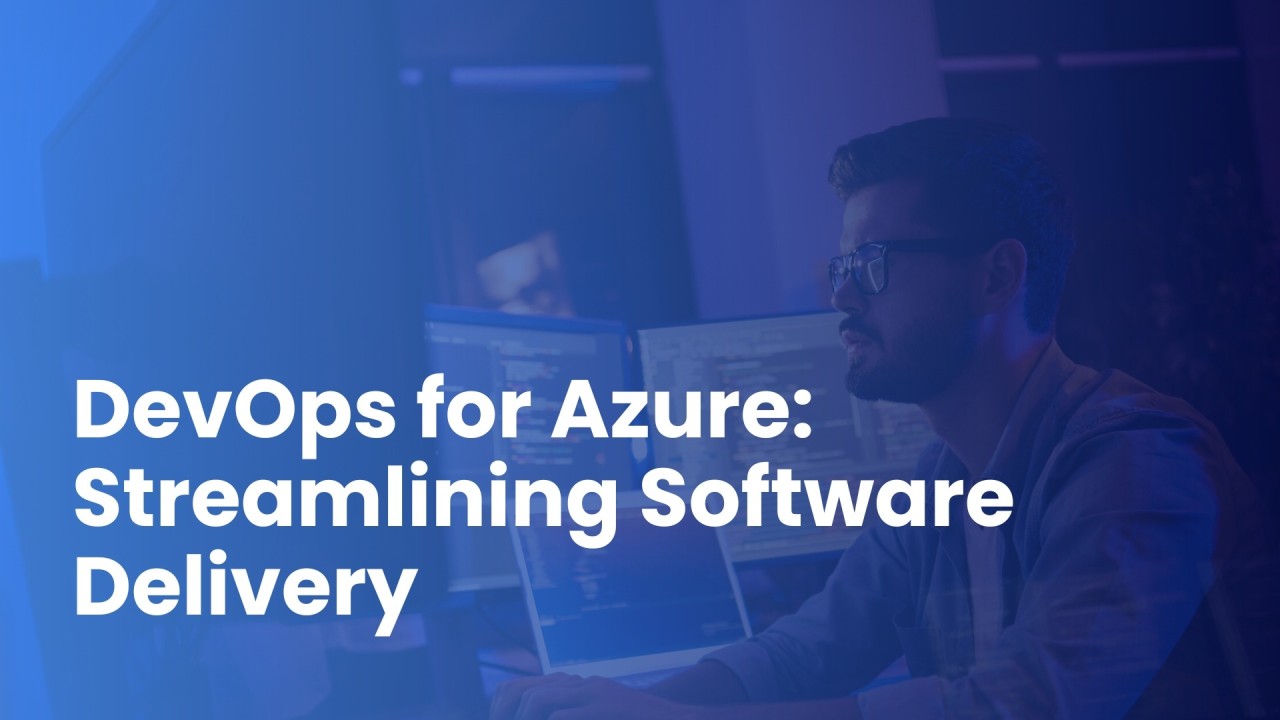Unknown Actions in Power Automate Day 1: Azure DevOps Actions
-
Admin Content
-
Aug 14, 2025
-
1,081
Power Automate is widely celebrated for its ability to connect disparate systems and automate repetitive tasks. While many users are well-versed in the common connectors like SharePoint, Outlook, or Teams, there's a wealth of lesser-known integrations waiting to be explored. Among these are the actions tied to Azure DevOps — Microsoft’s suite for DevOps workflows, version control, agile planning, and continuous integration/continuous deployment (CI/CD). Whether you're a seasoned DevOps professional or an automation enthusiast, integrating Azure DevOps with Power Automate can streamline workflows across planning, development, testing, and deployment.
The Azure DevOps connector in Power Automate offers a set of powerful actions that allow users to build automation around work items, builds, releases, and more. Despite their utility, many of these actions go unnoticed, underused, or misunderstood. This article will unpack each of these actions, explore practical scenarios where they shine, and help you integrate them into your automation workflows.
Creating and Managing Work Items
Work items are the core unit of planning and tracking within Azure DevOps. Power Automate offers several actions to create, update, and query work items, making it easier to tie planning with communication or external systems.
Create a work item This action allows users to create new work items in an Azure DevOps project. You can define the work item type (such as bug, task, or user story), set fields like title, description, assigned user, and even custom fields. It’s perfect for automating backlog creation from external systems — for example, when a customer logs an issue through a support portal, Power Automate can instantly convert it into a DevOps bug.
Update a work item With this action, you can modify the properties of an existing work item. It supports updates to standard and custom fields alike. This is helpful when tracking issue resolution — say, updating the status to “Resolved” once a related commit is pushed to a repository, or changing the priority based on customer escalation.
Get work item details This action retrieves all the properties of a specific work item using its ID. It’s frequently used in flows where further decisions or notifications depend on the status or type of the work item.
Get query results This action executes a pre-defined query in Azure DevOps and retrieves the matching work items. Ideal for workflows that analyze patterns in bugs or monitor specific backlogs, it helps aggregate information without manual reporting.
Send a work item update This action notifies team members or other systems when a work item is updated. While not used as often as others, it supports compliance and awareness — for example, notifying external stakeholders when a change is made to a ticket they reported.
Triggering Builds and Releases
For development teams relying on Azure Pipelines, integrating Power Automate allows more intuitive control over builds and deployments. The actions available support various levels of automation, from launching builds to responding to pipeline status changes.
Queue a build This action starts a new build pipeline in Azure DevOps. It's powerful for situations where build automation needs to be initiated by external systems — for instance, automatically triggering a nightly build after all GitHub pull requests have been merged.
Get build details This retrieves all the metadata about a build, including its status, result, and triggered definition. It’s helpful for analyzing builds before taking conditional actions — such as notifying QA when a build succeeds, or emailing logs if a build fails.
List builds Returns a list of builds based on provided filters, such as status, result, or time range. This action aids in historical analysis and can be used to generate build summaries for reports or dashboards.
Get build logs Developers often need build logs to diagnose failures or investigate warnings. This action extracts logs from a specific build, enabling automated delivery via email, Teams, or storage in an archival system for long-term reference.
Get build timeline The build timeline shows each task’s start and finish time during the pipeline execution. This level of granularity is useful for performance analysis — understanding which tasks consistently slow down builds or detecting anomalies.
Queue a build with parameters An advanced variant of the standard queue build action, this allows custom parameters to be passed when starting a build. It enables highly dynamic flows where builds are tailored based on user input, ticket type, or environment variables.
Cancel a build For automation systems where conditions change rapidly, the ability to cancel a build is essential. For example, if a new commit invalidates a running build, this action can shut it down to save compute resources.
Handling Releases and Approvals
Managing releases through Power Automate enables seamless CI/CD practices. From initiating deployments to handling approvals, the available actions give fine-grained control over release pipelines.
Create a release This action initiates a new release from a given release definition. It’s valuable for orchestrating automated deployments after successful builds or coordinating multi-stage rollouts based on readiness signals from testing systems.
Get release details Pulls detailed information about a release, such as environment status, artifacts used, and deployment progress. It aids in downstream notifications or dashboards showing deployment health.
List releases Similar to list builds, this action allows you to retrieve multiple releases based on filters like release status, pipeline name, or time range. It's frequently used for reporting purposes or to track deployment frequency across environments.
Approve a release Where manual intervention is required, this action allows you to automate the approval of a release stage. This could be tied to a business process like management sign-off or automated testing results.
Reject a release In contrast, this action lets you programmatically reject a release stage. It's particularly useful for security checks — such as halting a deployment if a vulnerability scanner returns critical findings.
Get release environment details This retrieves information about a specific environment within a release pipeline. It helps tailor alerts or dashboards to reflect the precise state of a production, staging, or QA deployment.
Managing Test Plans and Suites
For QA teams leveraging Azure Test Plans, Power Automate brings the ability to control, monitor, and log test executions and planning. These actions support better coordination between dev, QA, and business teams.
Get test plan by ID Fetches all the metadata about a specific test plan. This is foundational for any flow involving tests, particularly those that report on test coverage or execution progress.
Get test suite by ID Retrieves details of a test suite, useful in organizing tests within plans and understanding which suites have coverage for particular work items or features.
List test cases in a suite This action lists all the test cases within a suite, enabling flows to analyze test composition, build custom reports, or synchronize test metadata with external systems like Jira or TestRail.
Create a test run A powerful action that initiates a new test run. You can tie it to release deployments, schedule test executions, or trigger regression suites based on feature flag changes.
Get test run details Fetches detailed results of a test run, including pass/fail rates and time taken. This supports real-time QA dashboards or conditional actions like reopening bugs if tests fail post-deployment.
List test results Provides a list of test outcomes for a specific test run. It can be used for historical analysis, trend tracking, or producing automated reports for stakeholders.
Repository and Version Control Integrations
Power Automate also extends support to the codebase itself through integration with Azure Repos, Microsoft’s Git repository service. These actions are less used but can create powerful integrations.
Get pull request details This action retrieves information about a specific pull request — such as status, reviewers, or changed files. It supports automations like posting PR summaries in Teams or flagging long-open PRs.
List pull requests Returns a list of pull requests in a repository, optionally filtered by status or creator. It’s useful for generating team dashboards or nudging users to review outstanding code.
Update pull request Lets you modify properties of a PR, such as title, description, or target branch. This can be tied to processes that auto-rename PRs based on work item titles or apply naming conventions.
Add comment to pull request Posts a comment to a PR from within a flow. This is ideal for bots that provide feedback based on external systems — for example, informing developers when a Jira ticket linked to the PR changes state.
Create a branch This enables automated creation of branches from templates or base branches. It’s particularly handy in environments that follow strict branching strategies, allowing new feature branches to be spun up based on user input.
Create a pull request Automates the generation of a pull request from one branch to another. This could be used when promoting changes through environments or syncing forks back to the mainline.
Final Thoughts
The Azure DevOps actions in Power Automate might not be as flashy as integrations with email or Teams, but their utility in orchestrating end-to-end development pipelines is immense. These actions bridge the gap between development, operations, QA, and business, allowing seamless collaboration and transparency across workflows. Whether it’s automating bug tracking, orchestrating deployments, handling test runs, or streamlining pull requests, these actions allow teams to automate the tedious, accelerate the important, and focus on delivering high-quality software faster.
This article has walked through all Azure DevOps actions currently available in Power Automate, showing how each can be integrated into practical use cases. These hidden gems hold the potential to transform how teams approach DevOps automation. As you begin using them in your own flows, you'll likely uncover even more possibilities that suit your team’s specific needs.